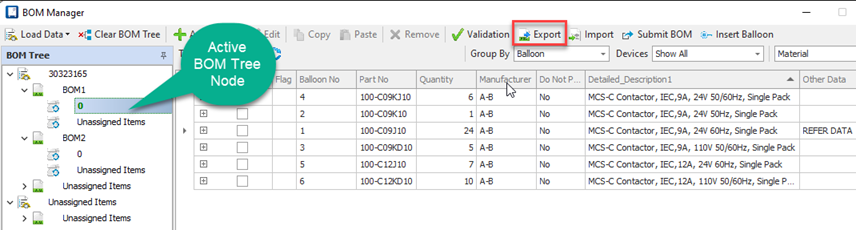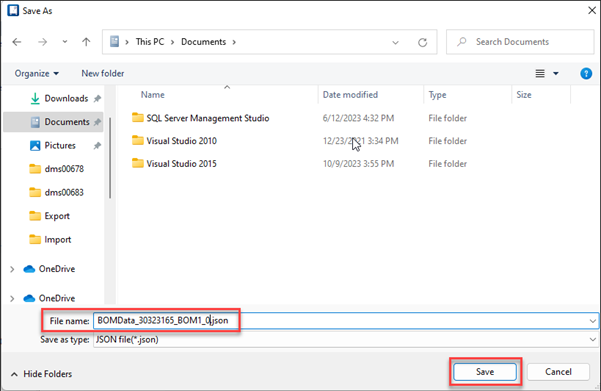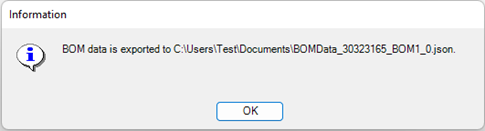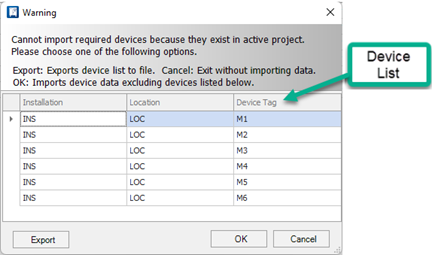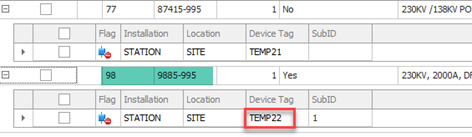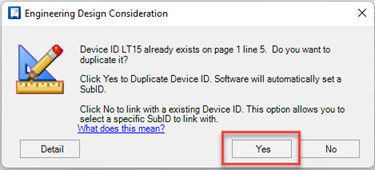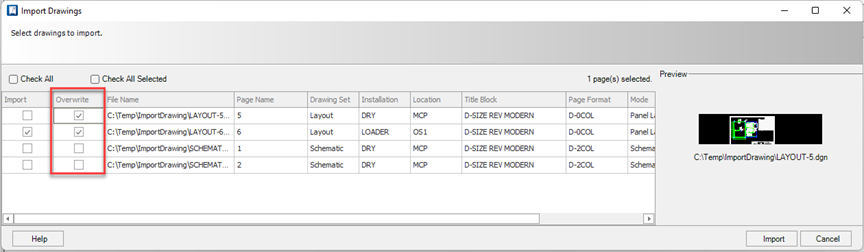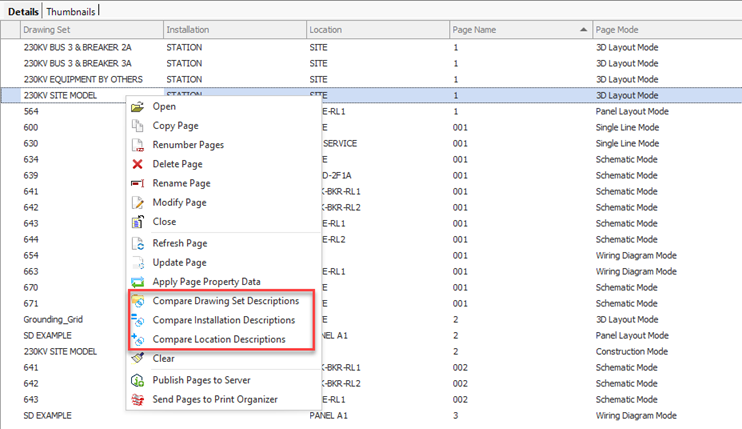New and Changed in Promis.e 2023
The following items summarize the new features and enhancements in the Promis.e 2023 release:
- New BOM Manager
Export Function
This new function now makes it possible to BOM (Bill of Material) Data) from one project to another using a two step process. Step 1: Export data from source project. Step 2: Import data into destination project.
Selecting Export in BOM Manager exports BOM (Bill of Material) data to a JSON file. Note: The active BOM Tree node controls the contents to be included in the export.
The active node in above image is as followed: Work Order 738882 > BOM Document: HIGH BUS BOM > Revision: 0. Only data associated to this selection will be included in the export file.
A Save as dialog will appear after clicking Export button. Select desired file location and enter a file name. Click Save button to complete the export.
Information dialog will appear confirming the successful creation of the export file.
- New BOM Manager
Import Function
This new function will import BOM (Bill of Material) data exclusive to BOM Manager. The import requires a JSON file formatted identically to the JSON output created using BOM Manager Export. Specific data validation checks are performed to avoid duplicated devices and duplicated custom part numbers. Details explained below.
Three factors determine which records from JSON are eligible for import:Duplicate Device Warning
A check is performed to identify Devices in JSON file that exist in active project. This is necessary to prevent Duplicated Devices. When this condition is encountered, you can choose to abort the process or proceed. Proceeding with import will automatically exclude devices shown in the warning dialog's device list.
TEMP Device Tags
Device tags are automatically created when adding parts using BOM Manager > Add New > Part. These Device Tags begin with TEMP.
A check is performed to determine if TEMP Devices exist in JSON file. When this condition is encountered, the system will automatically assign new TEMP Device Tags using next available sequence number.
Example Scenario:
Export BOM to JSON file from Project #1. Then import JSON file into Project #2.
Custom Part Number
Custom Part Numbers are automatically created when adding parts using BOM Manager > Add New > Part > Custom Part. These part number begin with NC.
A check is performed to determine if Custom Part Numbers exist in JSON file. When this condition is encountered, the system will automatically assign new NC part numbers using the next available sequence number.
Example Scenario:
Export BOM to JSON file from Project #1. Then import JSON file into Project #2
- New BOM Manager
Field SubID
Background Infomation
When you assign Part Numbers, the software creates an association between the assigned part numbers and SubID. Part Quantities are calculated using total quantity value for each SubID. The SubID for the first occurrence of a new Device Tag is 1. SubID’s are automatically incremented when a device is duplicated. Choosing YES to below message will incur a new SubID. Thus, creating a duplicate will impact bill of material quantities.
New SubID field added to BOM Manager data grid. If part quantities in BOM Manager or BOM reports are in question, you can use this filed to help investigate quantity discrepancies. Most quantity discrepancies are cause when a Device is inadvertently duplicated.
- Import Drawings
NEW Overwrite Option
When Overwrite option is enabled, the software automatically replaces existing pages active project.
- Import Drawings –
Enhanced Interface for ProjectWise
The new interface allows you to select specific files prior to opening the Import Drawings dialog. Only the selected files are checkout and available in Import Drawings dialog. Prior to this release, Import Drawings automatically checked out all DGN documents from selected ProjectWise folder. Once all documents were successfully checked out, the Import Drawings dialog is populated.
- Drawing Set,
Installation, Location Descriptions Comparison
New comparison tools for Drawing Set, Installation, and Location Descriptions allow you to compare value stored in DGN to active project. Workflows that include the use of Import Drawings can result in a condition where project database values differ from values stored in DGN file. You can use these comparison tools to reconcile the differences.
To reconcile differences, select the desired values you want to keep by clicking in the value columns. After a value is selected, the field will contain a green box indicating the selection. To deselect, click filed with green box again. Clicking Update button resolves the property conflict for the selected items.